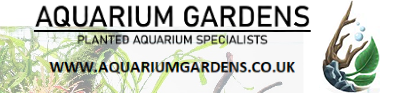It's in and i'm testing it and it seems to work.
🙂 So far.
Connecting the TC423 to mains is pretty straight foreward, tho it doesn not have a ground connection. And what i don't realy like is it doesn't come with a cover over the connectors. Thus it's wise not to run thiis thing in the open where kids or pets or even adults are able to touch the leads when it's running. But it in a cabinet or maybe even beter in its own closed case.

Connecting the lamp is the same thing, 2 wires Live and Nutral, but since it is AC it actualy doesn't realy mater .. But each lamp needs a V+ connection and its seperate CH connection which is the nutral. Again also this doesn't come with a ground connection. If you whish to have this you need to come up with something a board with sockets wired to the TC with a ground to the mains.
Looking closer at the dimmable R7S bulbs it looks like the LEDs are all placed at 1 side on a transparent pcb what gives it a 360° beam angle.

That drop weld on the tube needs to be pointed towards the reflector from the hood. And it gives a tad more light..
🙂

The TC423 comes with the LED Control V2.0 software, that actualy is writen for the TC421 Wifi version. But the TC423 is not WIfi.. The manual on the disk only elaborates on the buttons on the device and not connnecting to the PC.
😵🙄. Unbelievable incomplete manual giving you a run around connecting it.
As the erroneously writen error message will tell. Not Fount Plaese to search..

Those Chinese translators realy know how to give a professional impression..

Ok, click search..
😱


After fiddling a bit clicking buttons i figured out it should be configured with the USB driver first. This one is under the menu Controll.

After which you get this and click OK
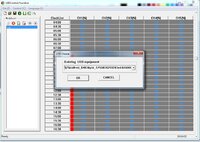
I didn't try but it could be if you have USB ports using seperate USB drivers you need to perform this again after switching USB port. Thus behold and remember, the manual says nothing about this.
Than after its connected do a time sync by clicking the Clock Icon and you hear a beep and see the time synced on the devices display.
Than hit the File icon in the top menu list a window pops up, enter a name and click save, a Name.lcm file will be saved. Than click the +File icon in the Modelist and another window pops up, enter a name and a mode file Name.Lmf is created in the mode list.
Now you can set the time schedule, it works as a slider from 1% to 100% for each ½ hour. Setting per percent with the use of the mouse as a slider is a major hasle.
When a time table is selected you can also use the Arrow left and Right key on your keyboard. one short press on the arow key is 1% up or down. Again this is something not specified in the manual.

. Thus again remember this. (Obviously this also goes with teh TC421 Wifi version after all its the same software)
Anyway the software does not come with a jump setting, you can not switch the led from 0% to 100% immediately. It always takes an ½ hour as shown bellow from 07.30 till 08.00 to slowly ramp up till the set percentage. And visa versa dimming down from 18.00 till 18.30.

Why the software writers did change that i dunno, the old Pled software from the TC420 actualy is easier to use and more straight foreward. Unfortunately the TC423 does not work with the old PLed version software.

That's a hardware upgrade making it suitable for VAC220 and definitively a software downgrade. And i thought it were smart and educated people developing devices like this. Go figure, who was it again who said, beeing educated says little about intelligents.
The software definitively has some dumb flaws, the Test Play mode doesn't work properly, but in the end it works more or less. Once a mode is installed to the device it runs hardcoded as set.
ANyway, these are the 12 watt led units i ran today.. Still waiting on the 25 watts to arrive and test them. Before i start drilling holes to mount it above the tank..












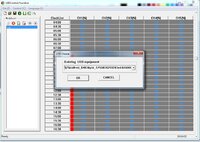
 . Thus again remember this. (Obviously this also goes with teh TC421 Wifi version after all its the same software)
. Thus again remember this. (Obviously this also goes with teh TC421 Wifi version after all its the same software)
 That's a hardware upgrade making it suitable for VAC220 and definitively a software downgrade. And i thought it were smart and educated people developing devices like this. Go figure, who was it again who said, beeing educated says little about intelligents.
That's a hardware upgrade making it suitable for VAC220 and definitively a software downgrade. And i thought it were smart and educated people developing devices like this. Go figure, who was it again who said, beeing educated says little about intelligents.