doylecolmdoyle
Member
Here I will attempt to document how to install and run PLED on OSX using the "Wine" application, note I know very little / nothing about wine and managed to get this to work... in short Wine creates a windows environments on OSX
First obtain a copy of the pled.exe program, I am not sure the legality of hosting / uploading the program so I wont, if you buy a tc420 pled will be on the disc supplied, copy the pled.exe over to your osx computer.
Go to http://winebottler.kronenberg.org/ and download the "stable" package (not the dev package) there are some spammy adverts but the download will start after you skip the advert page.
Drag both Wine and Winebottler to your applications folder.
First open the wine app, it will do some configuration stuff.
Now we need to copy the pled.exe file into the "windows" file structure which has been created by wine, I will label the following as steps for reference.
STEP 1 - Go to your home folder, navigate to Wine Files > Drive_c > users > yourusername* > Downloads and copy the pled.exe file here (note you can copy anywhere within the windows file system)
*yourusername will be what ever your osx user account is called, in my case it is colmdoyle
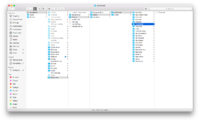
STEP 2 - Now in the top menu/tool bar click on the wine icon then file manager, you are now effectually within a windows environment thanks to WINE
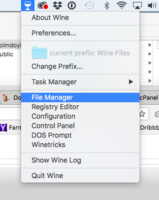
STEP 3 - A windows style file browser opens, navigate to the folder where you just copied the pled.exe file and double click and install PLED
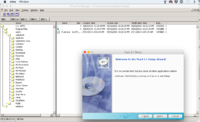
Pled will automatically open once you have installed the exe file, here you can now create a new package and modes for the LED/TC420 program, I wont go into details on how to use the PLED program, there are many tutorials online.
STEP 4 - Once you create your package with modes save it, it is best to save the package (.pmf) file in the windows file system, I save mine to "My Documents" now you can push the package to your TC420.
TIPS - to re open the PLED program (or any other programs you install via wine) use the "File Manager" to navigate to the program files folder and open the pled.exe file within the pled folder (C: > Program Files > PLed > PLed.exe)
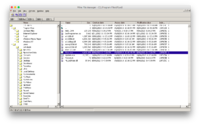
PLed will open and now you can open and edit any previously saved package files saved in the directory used in step 4.
Enjoy!
First obtain a copy of the pled.exe program, I am not sure the legality of hosting / uploading the program so I wont, if you buy a tc420 pled will be on the disc supplied, copy the pled.exe over to your osx computer.
Go to http://winebottler.kronenberg.org/ and download the "stable" package (not the dev package) there are some spammy adverts but the download will start after you skip the advert page.
Drag both Wine and Winebottler to your applications folder.
First open the wine app, it will do some configuration stuff.
Now we need to copy the pled.exe file into the "windows" file structure which has been created by wine, I will label the following as steps for reference.
STEP 1 - Go to your home folder, navigate to Wine Files > Drive_c > users > yourusername* > Downloads and copy the pled.exe file here (note you can copy anywhere within the windows file system)
*yourusername will be what ever your osx user account is called, in my case it is colmdoyle
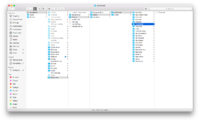
STEP 2 - Now in the top menu/tool bar click on the wine icon then file manager, you are now effectually within a windows environment thanks to WINE
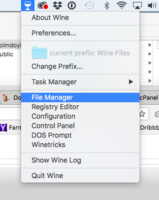
STEP 3 - A windows style file browser opens, navigate to the folder where you just copied the pled.exe file and double click and install PLED
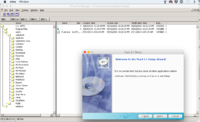
Pled will automatically open once you have installed the exe file, here you can now create a new package and modes for the LED/TC420 program, I wont go into details on how to use the PLED program, there are many tutorials online.
STEP 4 - Once you create your package with modes save it, it is best to save the package (.pmf) file in the windows file system, I save mine to "My Documents" now you can push the package to your TC420.
TIPS - to re open the PLED program (or any other programs you install via wine) use the "File Manager" to navigate to the program files folder and open the pled.exe file within the pled folder (C: > Program Files > PLed > PLed.exe)
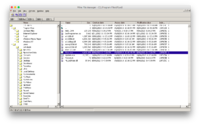
PLed will open and now you can open and edit any previously saved package files saved in the directory used in step 4.
Enjoy!


